Blog
OneTrust PreferenceChoice’s cookie auto-blocking technology
Website compliance and cookie consent notice implementation made easy
October 2, 2021

Website compliance and cookie consent notice implementation is no easy task. From beacons to pixels, AdTech, piggybacking, tag managers, and everything in between, organizations can quickly become overwhelmed with where to begin. Fortunately, OneTrust Consent Management (CMP) offers the most mature and trusted solution for cookie consent in the market.
The tool continuously scans your website for cookies and tracking technologies, automatically categorizing these technologies into consent groups by mapping them to Cookiepedia™ – a database of over 11 million pre-categorized technologies. Once the cookies are categorized, it becomes simple to customize your consent model(s) and decide which groups of cookies are loaded by default and which are blocked.
We’ll guide you through an easy, step-by-step process to set up your consent notice and auto-block cookies for comprehensive compliance.
Step 1: Set up your consent notice
Different regulators such as the CNIL, ICO, EDPB, and Irish DPC each provide distinct recommendations and guidance for showing consent, what text needs to be displayed, and how cookies on your website should behave depending on the visitor’s location. With evolving regulations, it can be challenging to stay updated with the latest cookie requirements. Moreover, since websites are often globally accessible, ensuring full compliance can feel daunting.
OneTrust Cookie Consent simplifies the process with built-in country and state-specific guidance that ensures you create a consent notice compliant with the various cookie consent requirements worldwide.
Beyond guidance, we make implementation seamless through our consent by geolocation feature, which auto-identifies the website visitor’s location and applies the correct consent notice and behavior based on their current location.
For example, when you integrate Cookie Consent, it will automatically display a CCPA-compliant notice to a visitor in Los Angeles and an ePrivacy/GDPR-compliant notice to a visitor in London.
Steps to add a cookie notice to your website:
- Scan for cookies and tracking technologies.
- Auto-categorize scan results with Cookiepedia, our database of over 11 million cookies.
- Style your consent notice by updating colors, logos, layout, and behaviors using our easy-to-use design center.
- Customize consent models. Use multiple models for different regions with the consent by geolocation feature.
- Add the OneTrust Cookie Consent script to your website.
Step 2: Block cookies
According to many compliance regulations, consent is not required for strictly necessary cookies, which are essential to a website’s functionality. All other cookies, including third-party or performance cookies, must be blocked until the visitor consents to the notice.
Based on the automated categorizations from the scan results, OneTrust provides multiple ways to block cookie groups:
- Auto-blocking:
OneTrust’s auto-blocking technology is the simplest way to block cookies. By adding the script to your site, you can automatically block key tracking technologies not categorized as strictly necessary until the user consents. Trackers like Google Analytics, Facebook, and LinkedIn are automatically blocked, depending on your consent model(s). - Tag manager integrations:
If you use Google Tag Manager or Adobe Dynamic Tag Manager, create triggers that only fire tags once the relevant cookie category has been accepted. - JavaScript wrapper:
For more granular control, use our JavaScript wrapper to update scripts on your website, ensuring they don’t fire until the visitor accepts that specific group of cookies.
Learn more about OneTrust’s solutions for cookie consent and website scanning, the industry’s most mature and trusted tools for achieving compliance.
You may also like
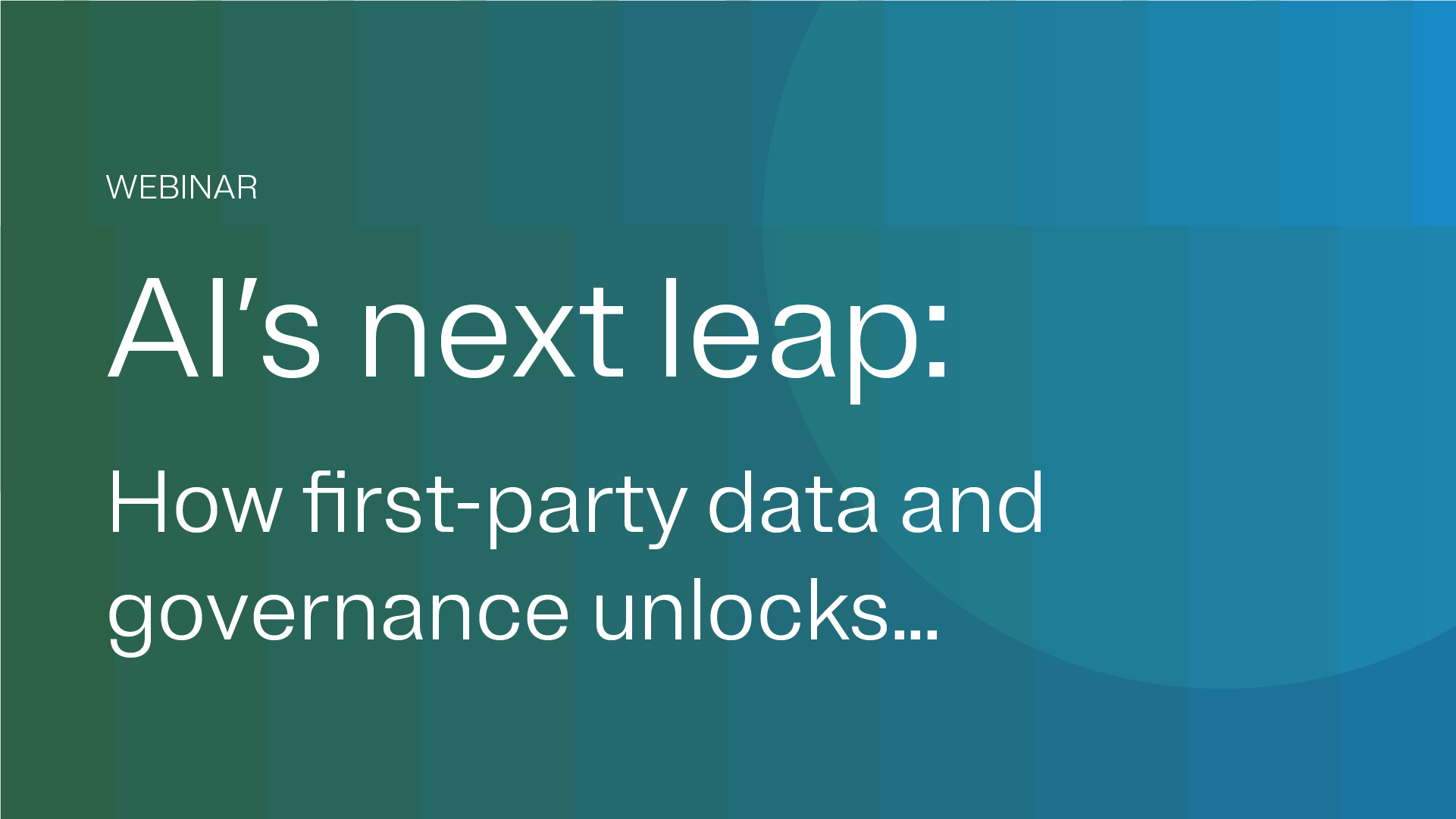
On-Demand
Responsible AI
AI’s next leap: How first-party data and governance unlock personalization at scale
Discover how first-party data and governance unlock AI-powered personalization, bridging the gap from pilots to full-scale media transformation.
October 20, 2025

On-Demand
Consent & Preferences
Beyond the banner: Strengthening compliance with intelligent web scanning and monitoring
Discover how modern Consent Management Platforms (CMPs) are reshaping digital compliance. Join experts from KPMG, Hogan Lovells, and OneTrust to explore automated web scanning, real-time monitoring, and proactive privacy strategies..
September 25, 2025
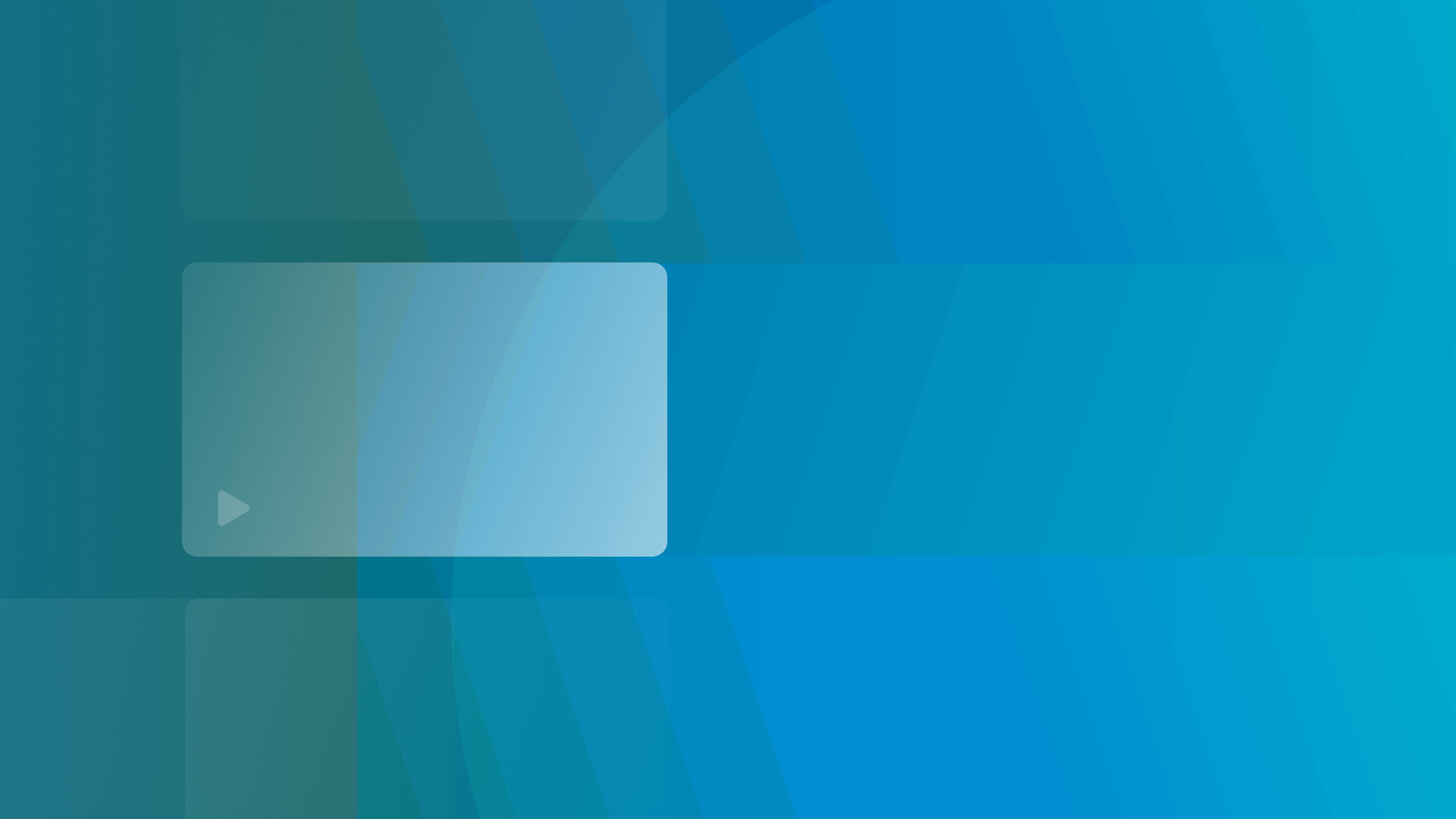
On-Demand
Consent & Preferences
Permission is Power: How consent-based data drives better business outcomes (Mandarin Edition)
In this webinar, discover how global brands are transforming compliance challenges into marketing wins with purpose-built Consent & Preference strategies.
September 05, 2025

On-Demand
Consent & Preferences
Live demo: Capture and activate first-party data to drive customer acquisition and engagement
In this live demo, learn how to capture consent and first-party data to drive personalization and engagement while empowering users.
June 30, 2025

On-Demand
Consent & Preferences
5 ways OneTrust and Snowflake simplify consent & preference management for marketers
Discover 5 ways OneTrust & Snowflake simplify consent management for marketing, AI, and data sharing—ensuring compliance, scale, and real-time orchestration.
June 17, 2025
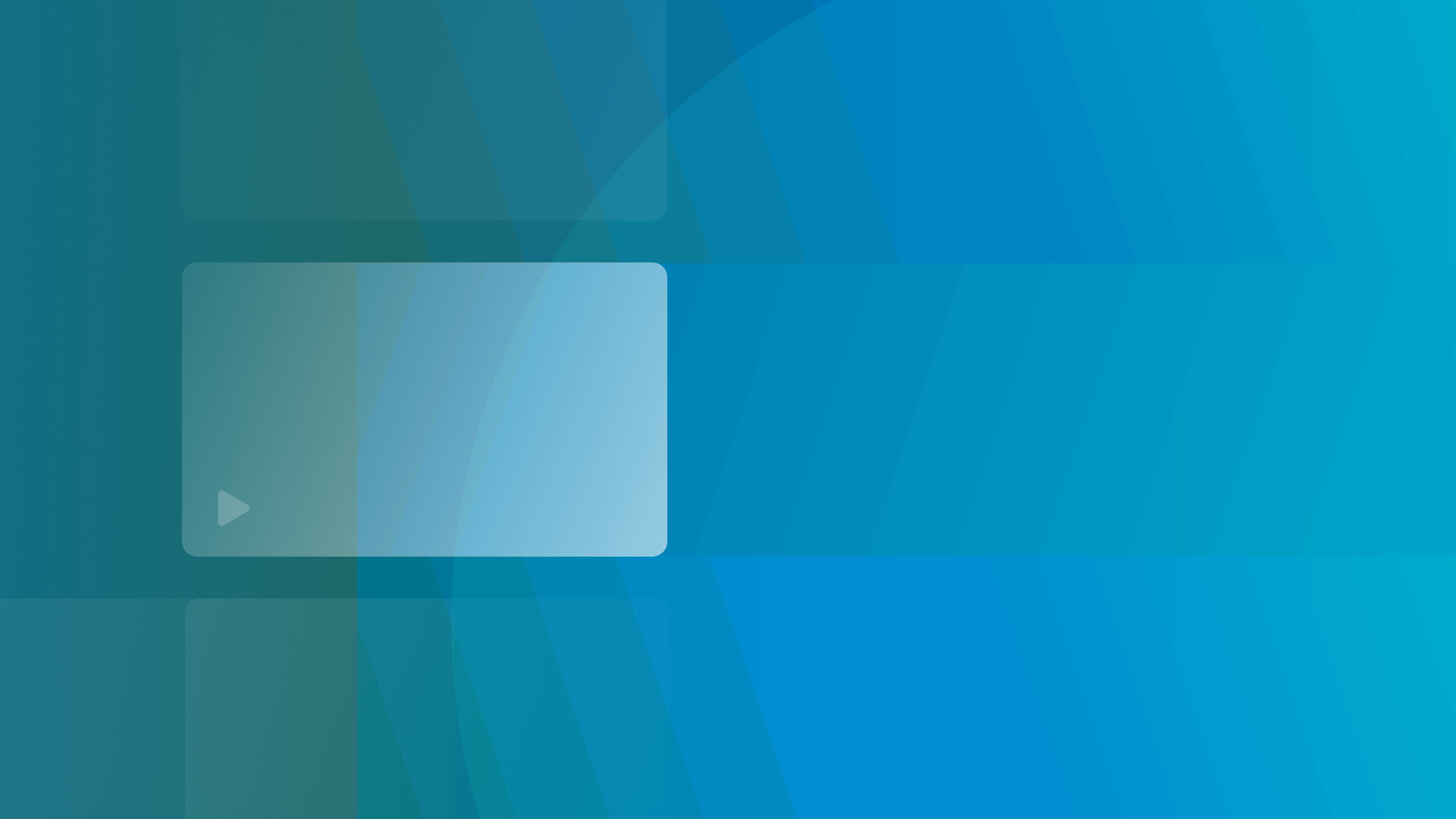
On-Demand
Consent & Preferences
Deloitte x OneTrust: Solving consent complexity in the age of personalization
Discover how Deloitte and OneTrust help enterprises navigate data complexity and elevate consent management to power personalization and meet evolving privacy demands.
May 28, 2025
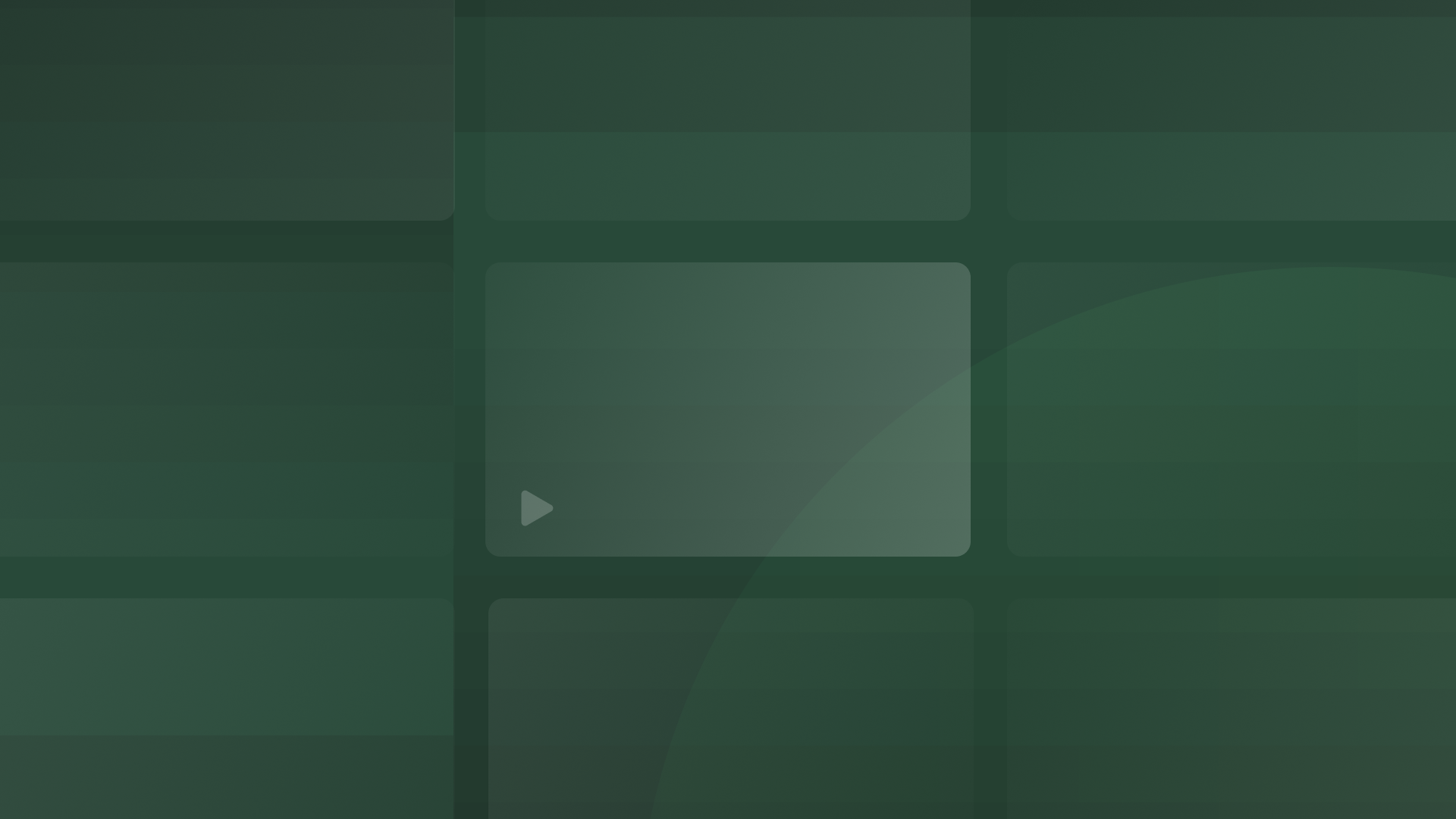
On-Demand
Consent & Preferences
Crafting durable first-party data strategies: A roadmap for successful privacy-centric marketing
Learn how to build a privacy-centric marketing strategy with first-party data. Join experts from InfoTrust and OneTrust to drive growth while respecting consumer privacy.
May 06, 2025

On-Demand
Consent & Preferences
The ultimate consent strategy to maximize customer opt-ins in 2025
Explore 2025 consent strategies to grow your opted-in database, boost personalization, and future-proof marketing in a privacy-first digital landscape.
April 29, 2025

Infographic
Understand consent requirements in financial services
Learn how GDPR, CCPA, and more shape consent in financial services. Get clear, practical insights on compliance with our easy-to-understand infographic.
April 25, 2025

Report
AI Governance
State of data 2025: The now, the near, and the next evolution of AI for media campaigns
Discover how AI is transforming media campaigns. State of Data 2025 explores AI adoption, challenges, and strategies to optimize media planning and performance.
April 02, 2025
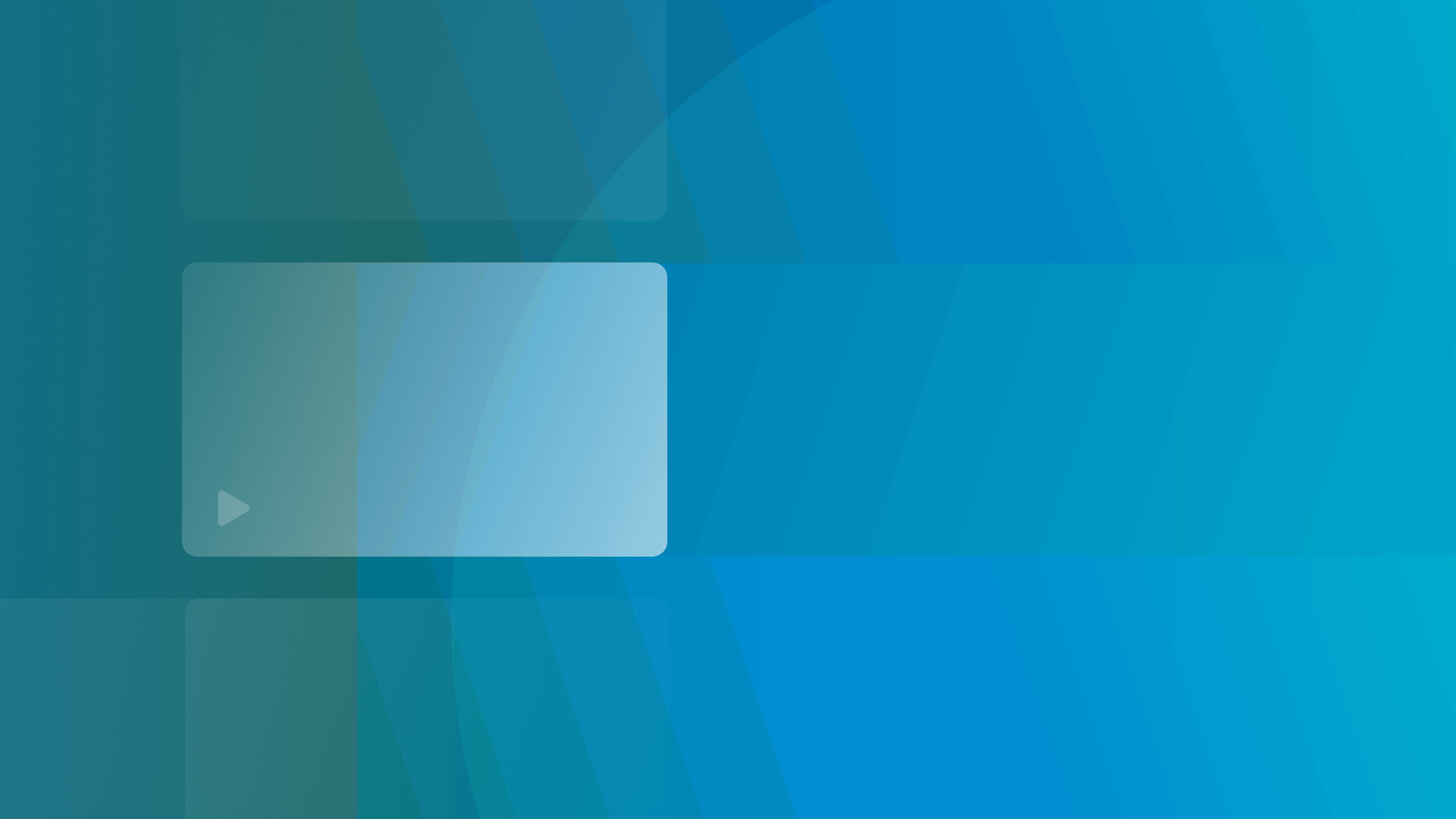
On-Demand
Consent & Preferences
Part 2: The ROI of consent & preference data: A good, better, best view of how organizations win with personalization
Discover how marketing leaders can navigate data privacy shifts, harness first-party data, and drive ROI with consent & preference management for personalization.
April 02, 2025
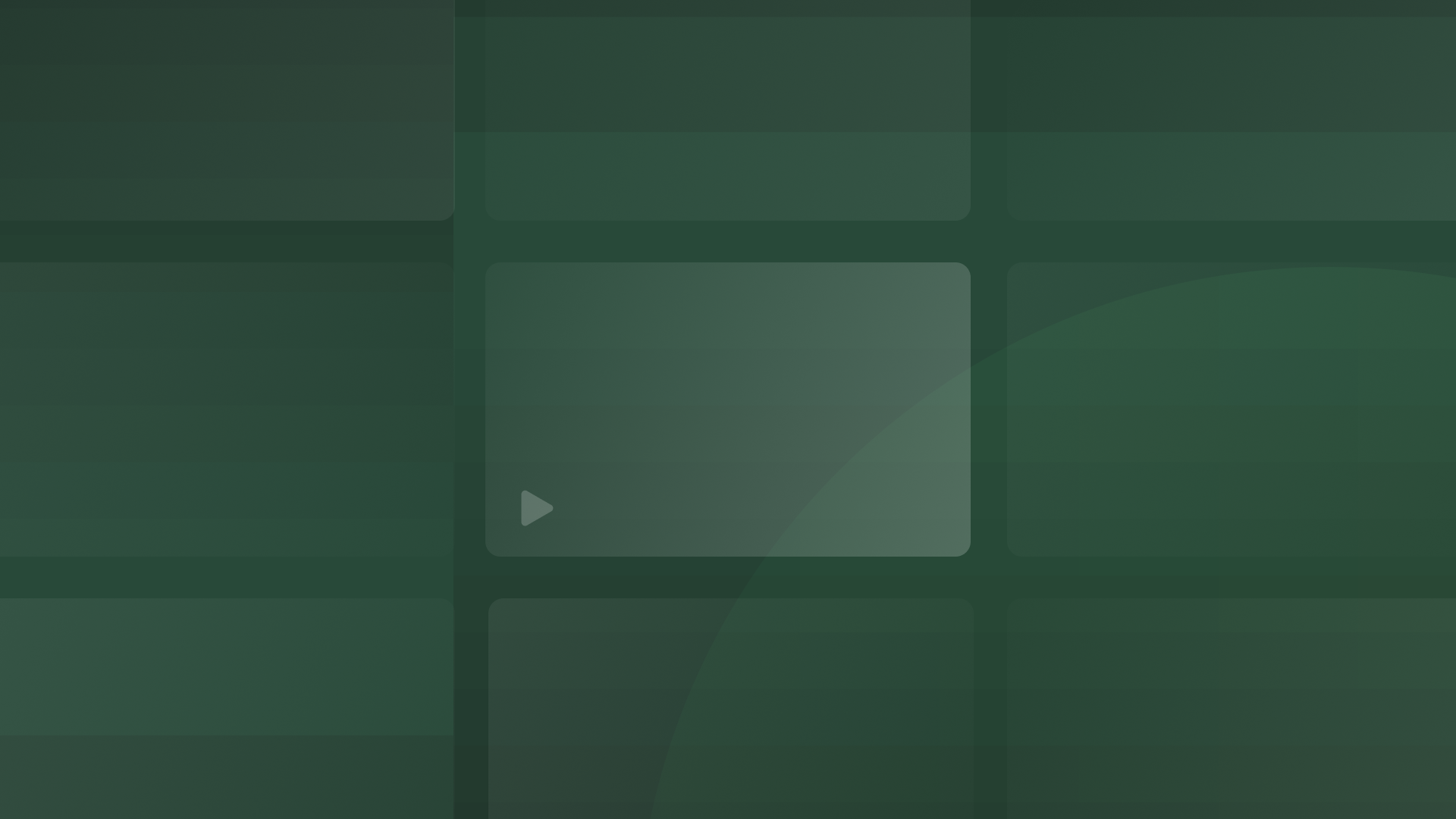
On-Demand
Consent & Preferences
A technical view of how Consent & Preference value is unlocked in your tech stack
Unlock the value of consent & preference data in your tech stack. Join our deep dive to explore compliance, integration, and insights for marketing, IT, and legal teams.
March 12, 2025
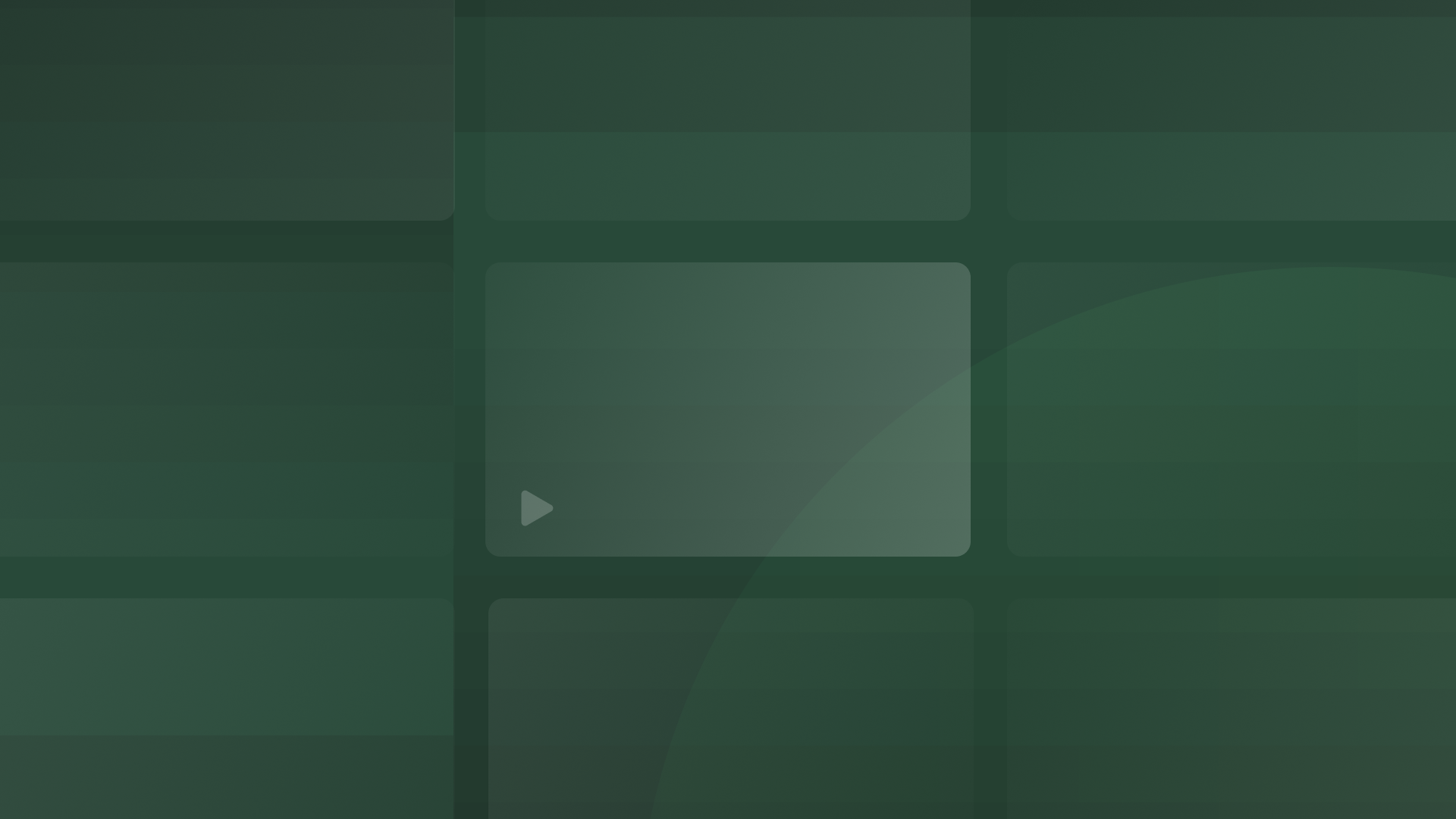
On-Demand
Privacy Automation
OneTrust in Action: Building Seamless and Trusted User Journeys - Live Demo
Learn how to streamline data privacy compliance with OneTrust Consent & Preferences. Build trust, enhance user experience, and align with global regulations through user-driven consent management.
January 29, 2025

On-Demand
Consent & Preferences
The ROI of consent & preference data: A good, better, best view of how organizations win with personalization
Marketing leaders must adapt to a new era where first-party data and consent management drive personalized experiences, ROI, and success amid evolving regulations and market shifts.
December 18, 2024

Infographic
Consent & Preferences
Deliver hyper-personalized experiences with a privacy-first approach to first-party data
Download our infographic to earn how to navigate new privacy laws and deprecating cookies with Adobe CDP and OneTrust.
December 18, 2024
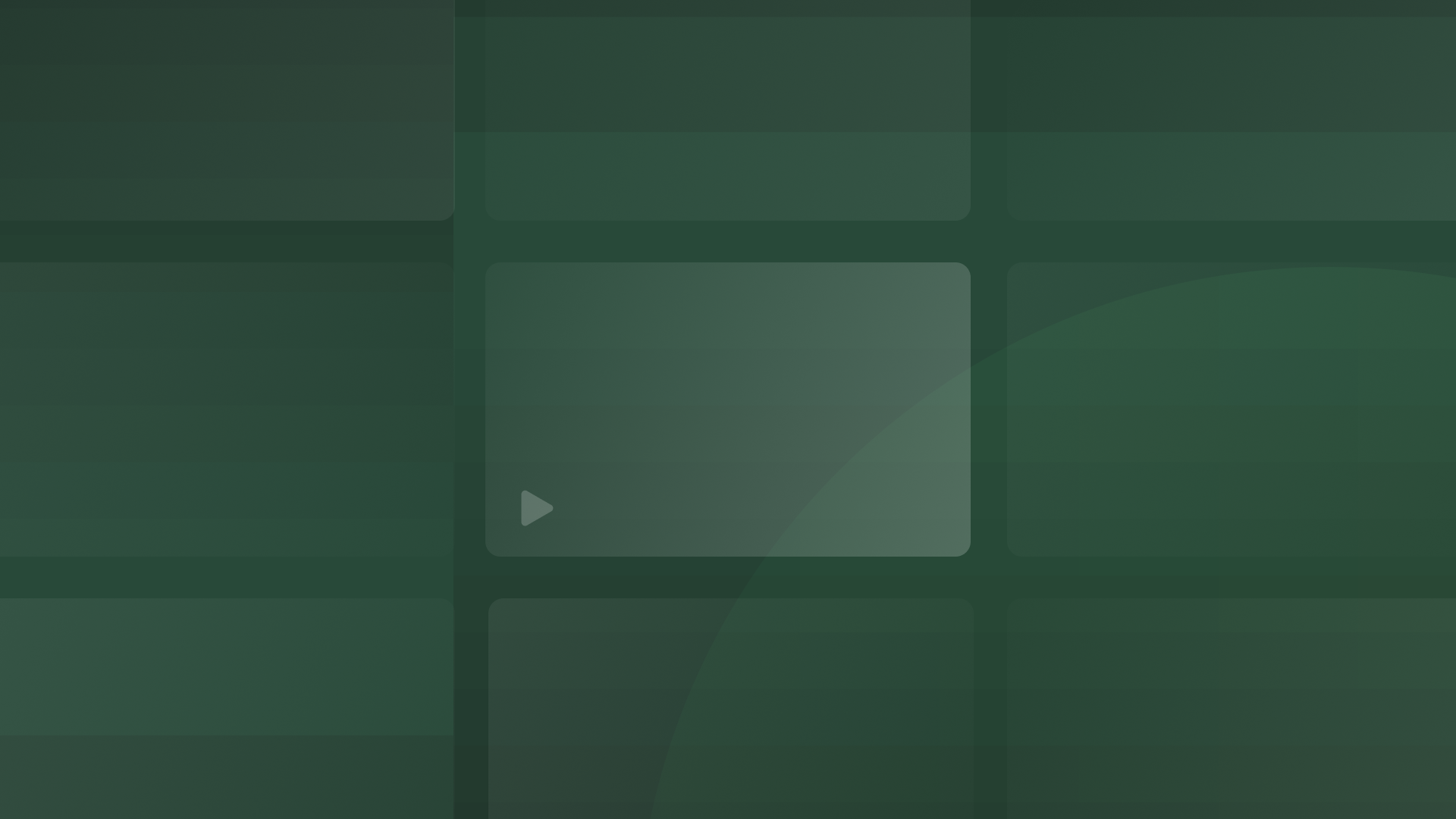
On-Demand
Cookie Consent
How to handle opt-outs for tracking pixels under Australian privacy law
Join our webinar to learn how to master consent management and handle opt-outs for tracking pixels.
December 12, 2024

On-Demand
Consent & Preferences
The strategic imperative of operationalizing Consent & Preferences in modern marketing
Discover how shifting regulations and market dynamics are reshaping marketing. Learn how first-party data, consent management, and personalization drive brand success and ROI.
December 04, 2024
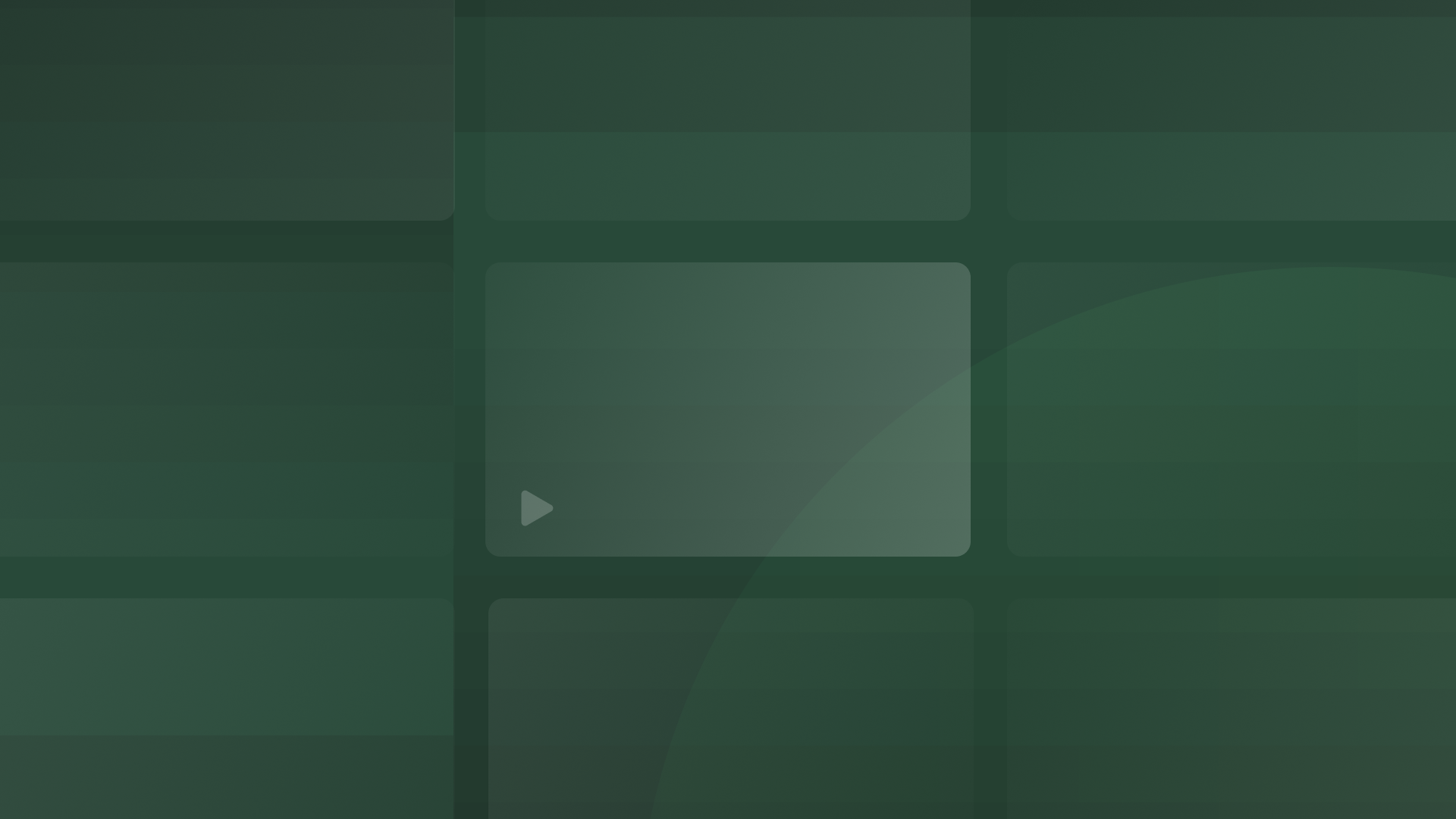
On-Demand
Cookie Consent
Elevate your data strategy: From cookies to universal consent & preferences
Transform your customer relationships. From cookie consent to holistic customer profiles, unlock universal preferences.
October 23, 2024
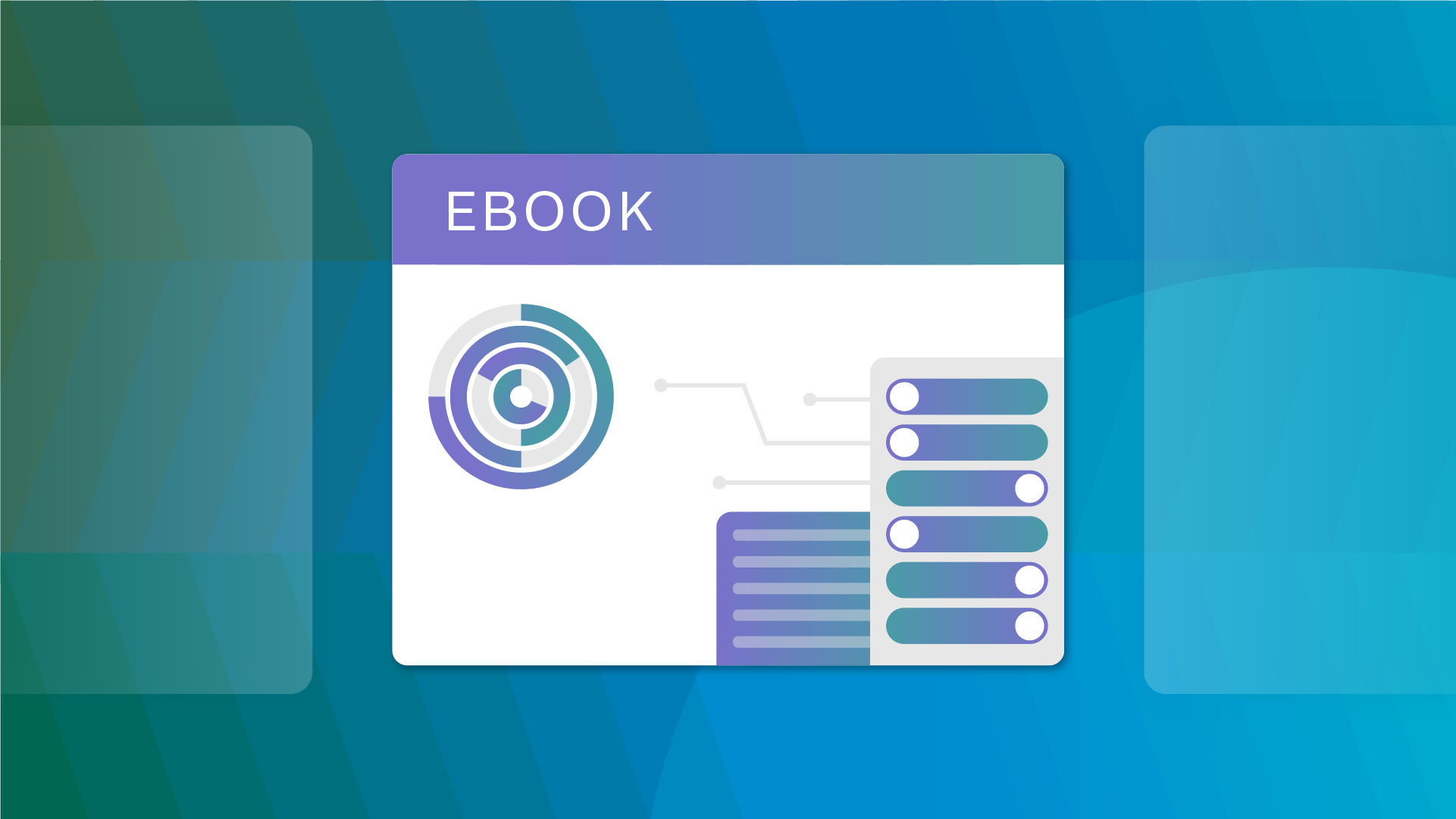
eBook
Consent & Preferences
Unlock the power of first-party data and transform compliance into competitive advantage
Unlock the power of first-party data to drive compliance and competitive advantage. Learn to manage, activate, and govern your data for personalized customer engagement.
October 15, 2024

Report
Consent & Preferences
OneTrust acknowledged as a Representative Vendor in the Gartner® Market Guide for Consent and Preference Management
Explore key insights from the 2024 Gartner® Market Guide Gartner® Market Guide for Consent and Preference Management.
October 10, 2024
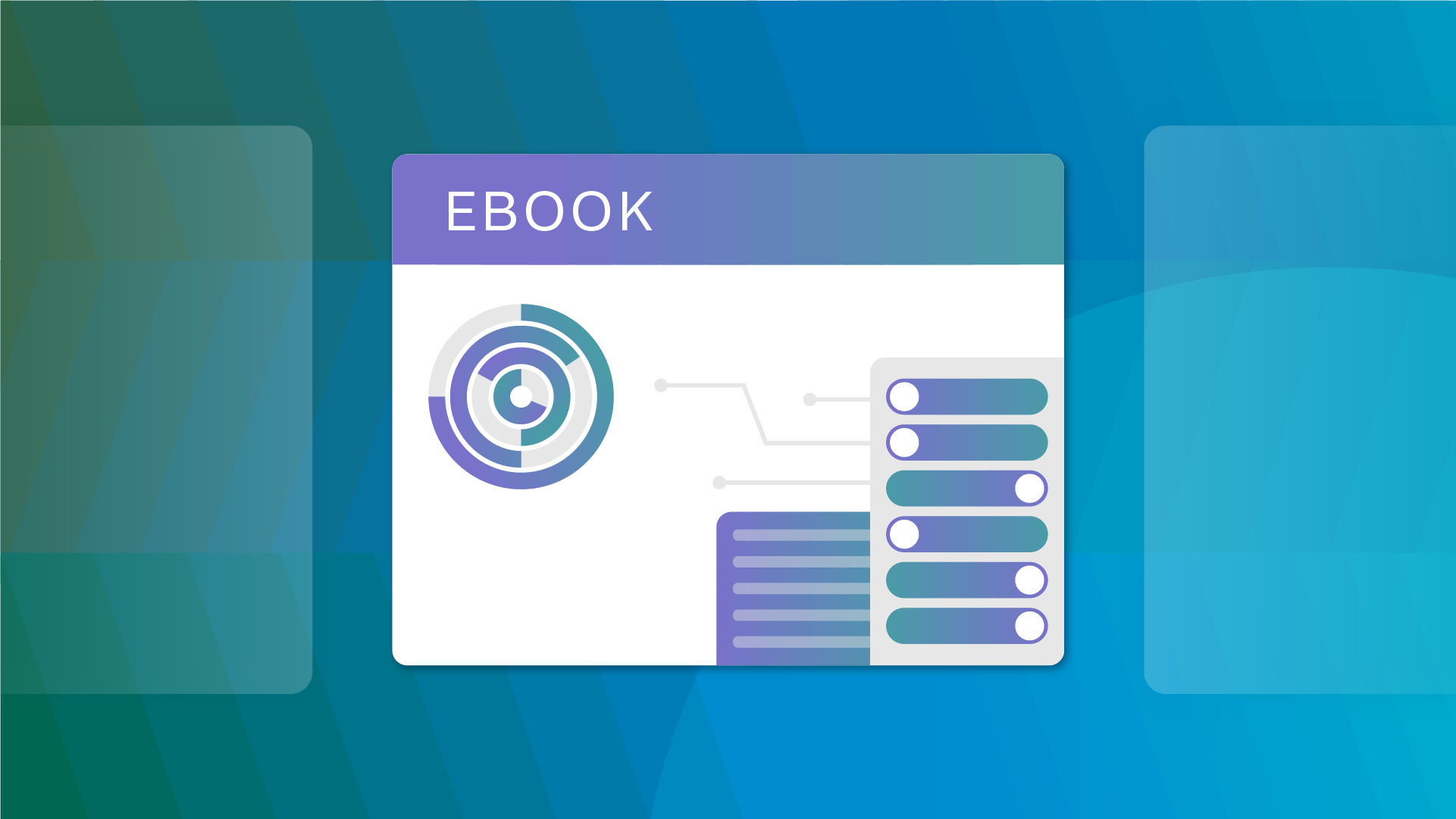
eBook
Consent & Preferences
Operationalizing first-party data in advertizing
Learn how to harness the power of first-party data in digital marketing. Discover strategies to operationalize data, ensure accuracy, and drive decision-making in this comprehensive guide for marketing organizations.
October 10, 2024

On-Demand
Cookie Consent
Unpacking Google's third-party cookies decision: What marketers need to know
Join our webinar to learn about Google's decision to keep third-party cookies and how it impacts marketers. Get actionable strategies and stay ahead in data privacy.
August 13, 2024
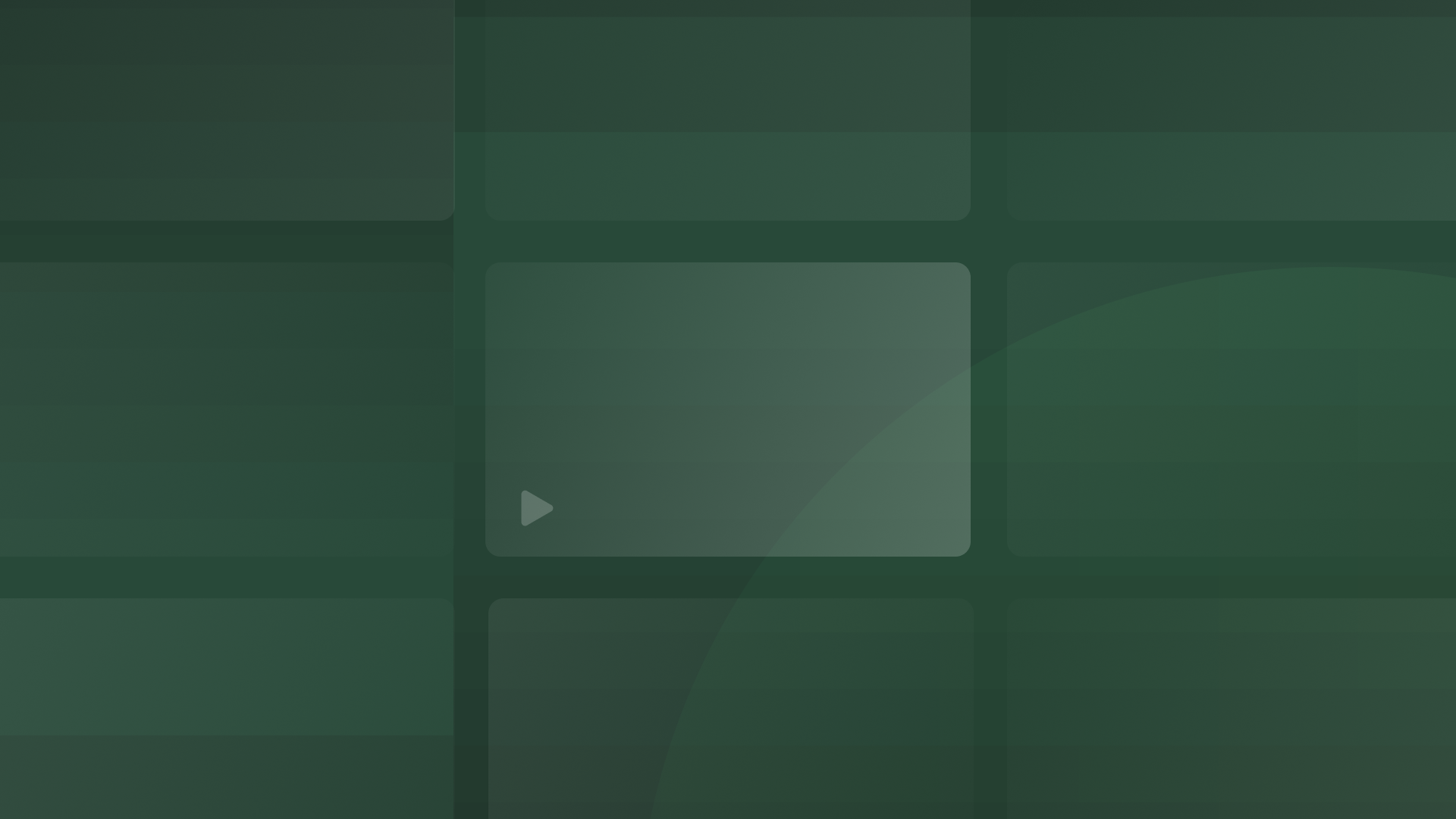
On-Demand
Consent & Preferences
The ultimate consent strategy for maximizing customer opt-ins in 2024
Discover the ultimate consent strategy for 2024! Watch our webinar to maximize customer opt-ins, optimize user experience, and maintain compliance.
July 30, 2024

On-Demand
Consent & Preferences
Unlocking marketing ROI: Delivering personalized campaigns with 360-degree profiles
Learn to optimize ad targeting and improve relevance using 360-degree profiles. Watch our webinar to craft personalized campaigns that resonate and drive ROI.
July 16, 2024

On-Demand
Consent & Preferences
How consent automation fuels omni-channel engagement & personalization
Discover how consent automation fuels omni-channel engagement across web, mobile, and CTV. Join us to learn effective cross-platform CMP strategies.
July 02, 2024

On-Demand
Consent & Preferences
Building customer trust: Unify consent across your tech stack
Discover the power of unified consent across your tech stack. Join our webinar for strategies to enhance compliance, trust, and customer engagement.
June 24, 2024

Infographic
Consent & Preferences
First-party data, programmatic ads, and what advertising holds in 2024
Uncover the future of advertising in 2024. Our infographic highlights the importance of first-party data for compliance, trust, and effective customer engagement.
June 13, 2024

Infographic
Consent & Preferences
How consent and preferences fits into your organization
When looking at a consent and preferences solution, it’s tough to picture what it’ll look like in your marketing tech stack. Download our infographic to learn more.
June 11, 2024

Infographic
Consent & Preferences
How does OneTrust integrate with Marketo?
Does your business use Marketo? Learn more about how OneTrust Consent & Preference can integrate with Marketo to maximize efficiency and value.
June 11, 2024

Infographic
Consent & Preferences
How does OneTrust integrate with Salesforce Marketing Cloud?
Does your business use Salesforce Marketing Cloud? Learn more about how OneTrust Consent & Preferences can integrate with your system to maximize efficiency and value.
June 11, 2024

Infographic
Consent & Preferences
How does OneTrust integrate with HubSpot?
Does your business use HubSpot? Learn more about OneTrust Consent & Preferences can integrate and maximize efficiency and value.
June 11, 2024

On-Demand
Consent & Preferences
Unlocking customer insights: Enhancing marketing with first-party data
Discover strategies to leverage first-party data for targeted marketing, personalization, compliance, and customer engagement.
June 03, 2024

On-Demand
Consent & Preferences
Building omni-channel trust: From unknown users to loyal customers
Learn essential strategies for collecting and managing consent effectively across channels to transform unknown users into loyal customers.
May 01, 2024

eBook
Consent & Preferences
Consent management: How financial services firms build trust
How can financial services organizations benefit from a consent management solution? Download our eBook powered with Capco’s expertise today.
May 01, 2024
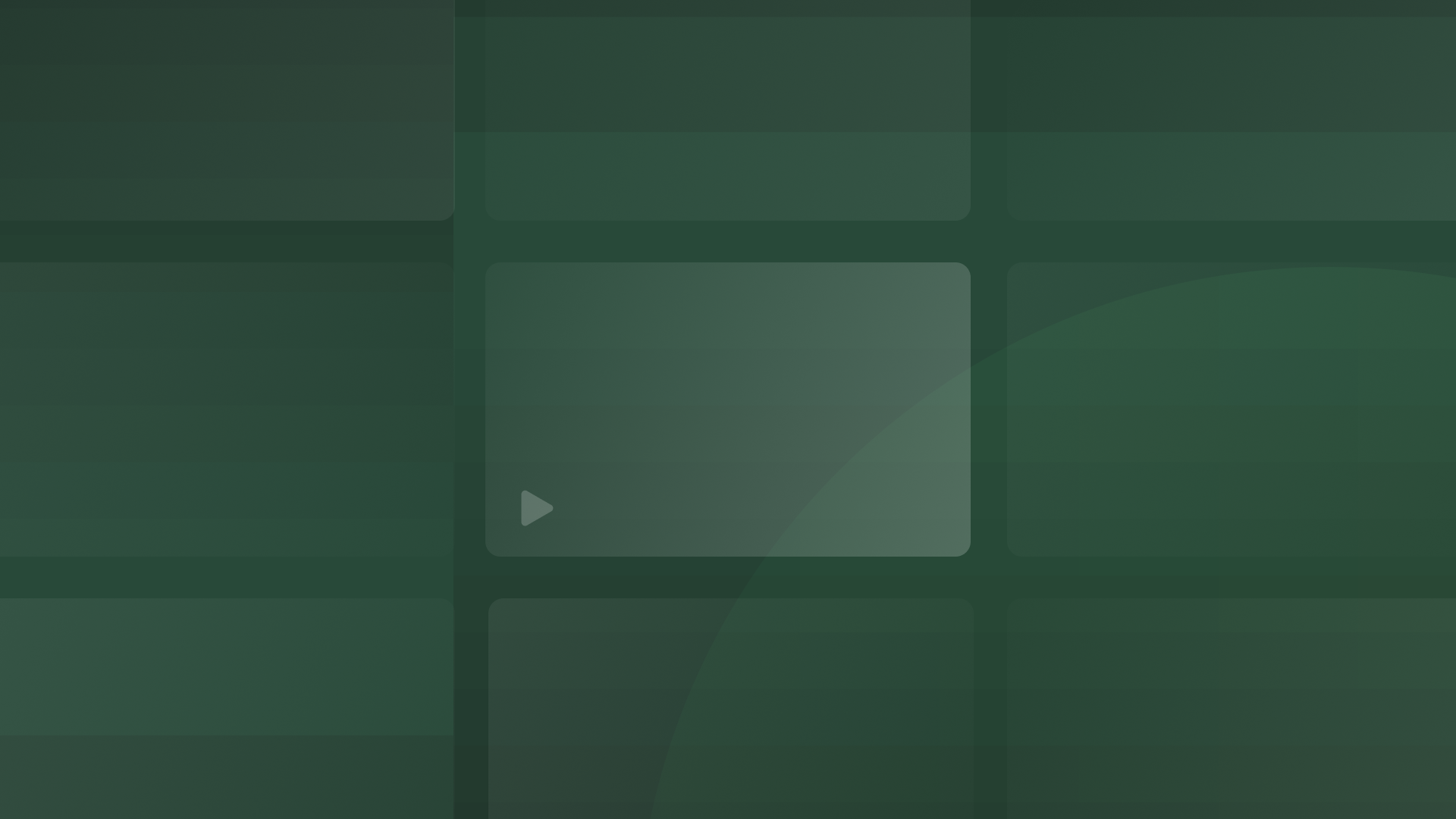
On-Demand
Consent & Preferences
Build trust and honour customers privacy with OneTrust Consent & Preferences
Learn how OneTrust Universal Consent and Preference Management help give individuals control over their consent, preferences, and first-party data.
April 11, 2024

Infographic
Consent & Preferences
FAQ on the deprecation of third-party cookies
Navigate the deprecation of third-party cookies with our informative infographic. Discover essential insights on transitioning to first-party data, the future without cookies, and the role of consent management.
March 29, 2024

On-Demand
Consent & Preferences
3 predictions for the impacts of 3rd party cookie deprecation
Stay ahead of the curve! Gain insights into the impacts of third-party cookie deprecation & actionable strategies for marketing success. Watch now!
March 26, 2024

On-Demand
Consent & Preferences
The unified consent strategy every marketer needs in 2024
Join us to master Unified Consent! Seamlessly integrate preferences across your tech stack, drive customer satisfaction, and boost revenue. Watch today!
March 19, 2024

On-Demand
Consent & Preferences
Achieving compliance excellence: Your path to marketing success
Unlock marketing success with a comprehensive CMP. Deliver tailored user experiences and maintain compliance across web, mobile, and CTV. Watch now!
February 15, 2024
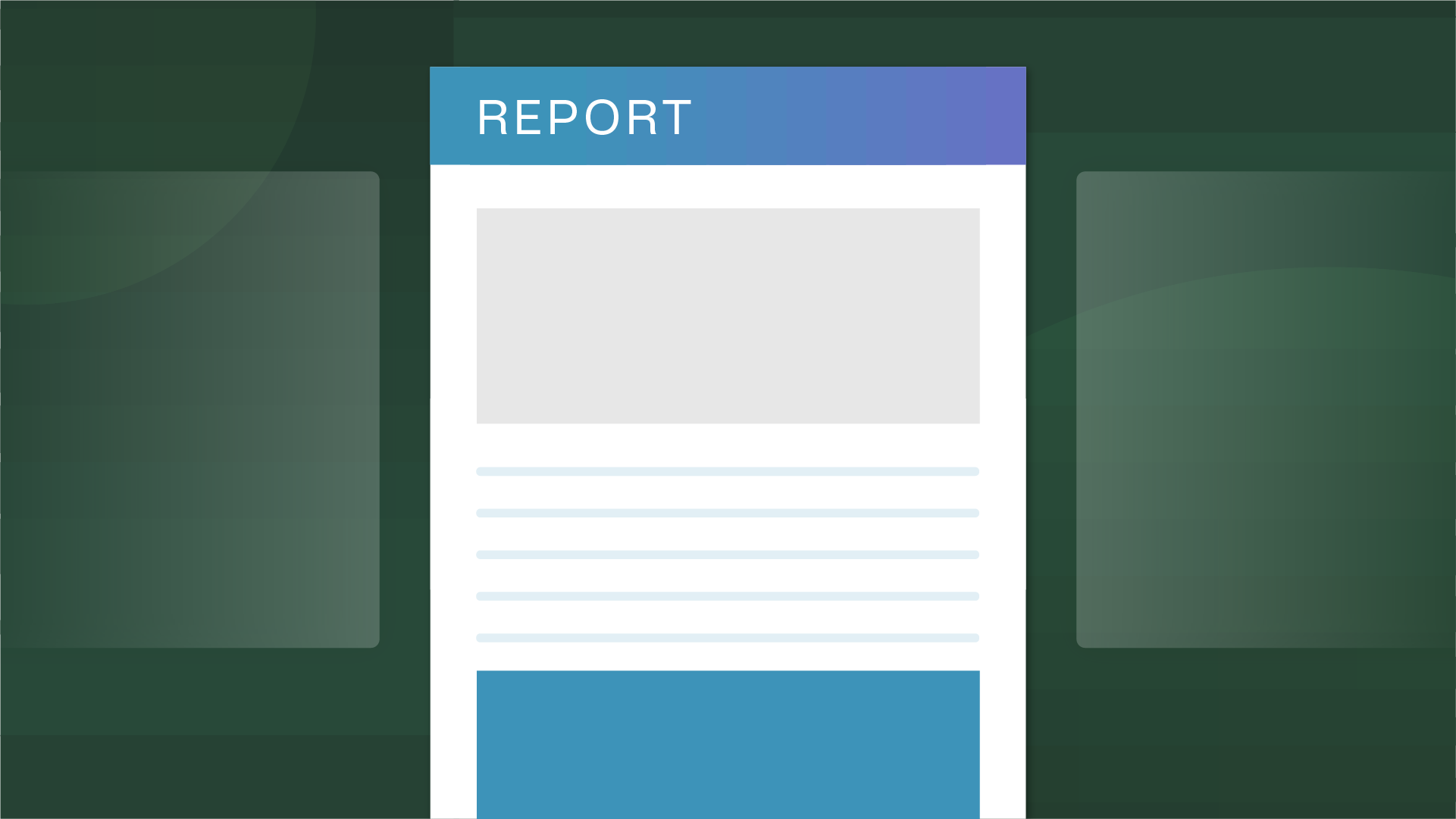
Report
Consent & Preferences
The state of data privacy and trust in marketing 2024
Navigate the intersection of data, privacy, & trust with OneTrust. Explore report insights on responsible data use, legal compliance, & building customer trust.
January 21, 2024

Infographic
Consent & Preferences
Unify consented data across your tech stack
How does consented data help the rest of your tech stack level up? And what does this mean for your customers? Find out the answers and more with this infographic.
January 11, 2024
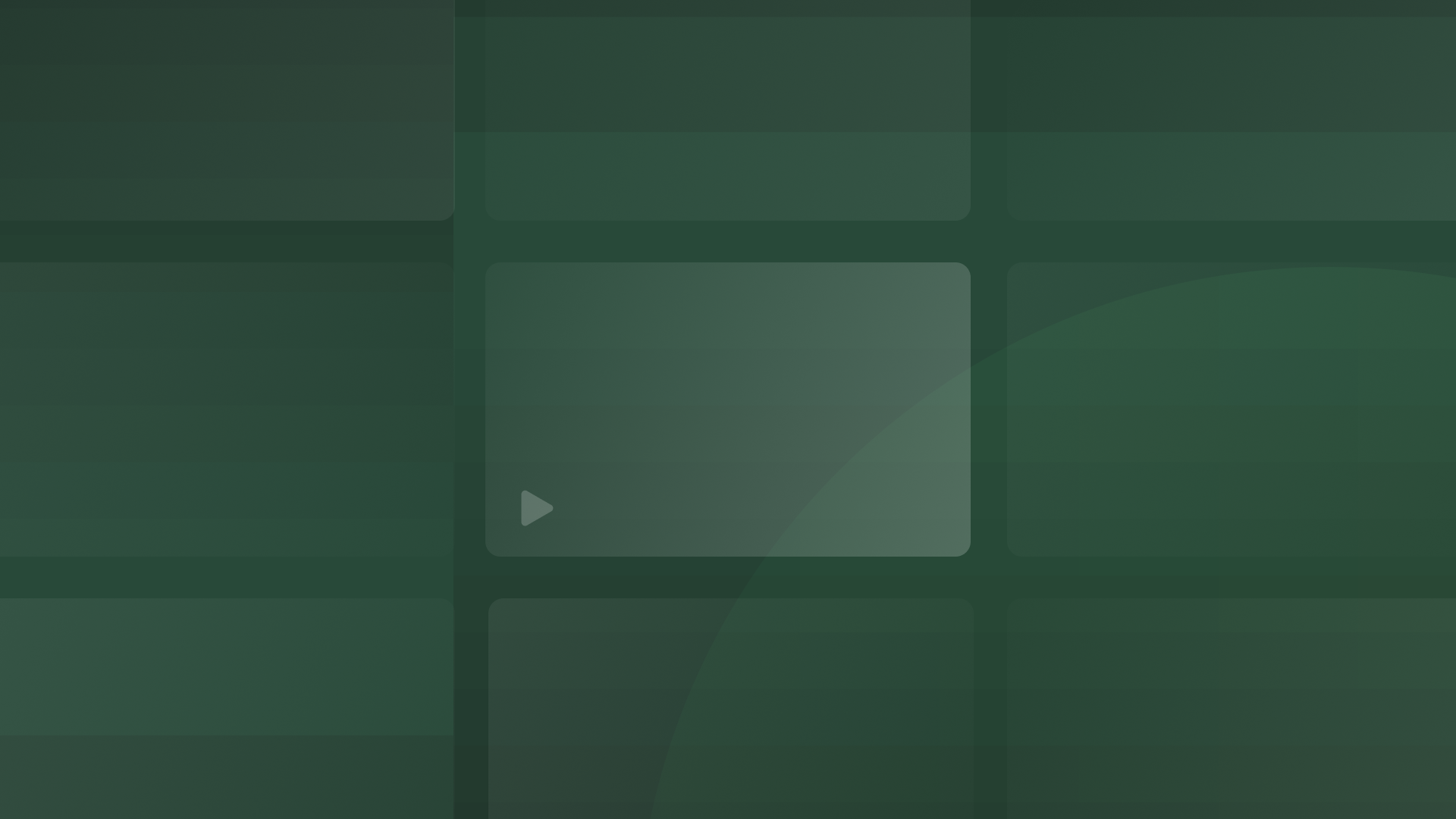
On-Demand
Consent & Preferences
Permission-based Personalization: The Power of a Centralized Record of Consent
Join us to explore the power of consent record centralization and its impact on elevating customer personalization while respecting privacy.
December 18, 2023

Infographic
Consent & Preferences
The consent and preferences roadmap
How can your organization get started with consent and preferences? What are the first steps to take? Download our infographic to learn more.
December 11, 2023
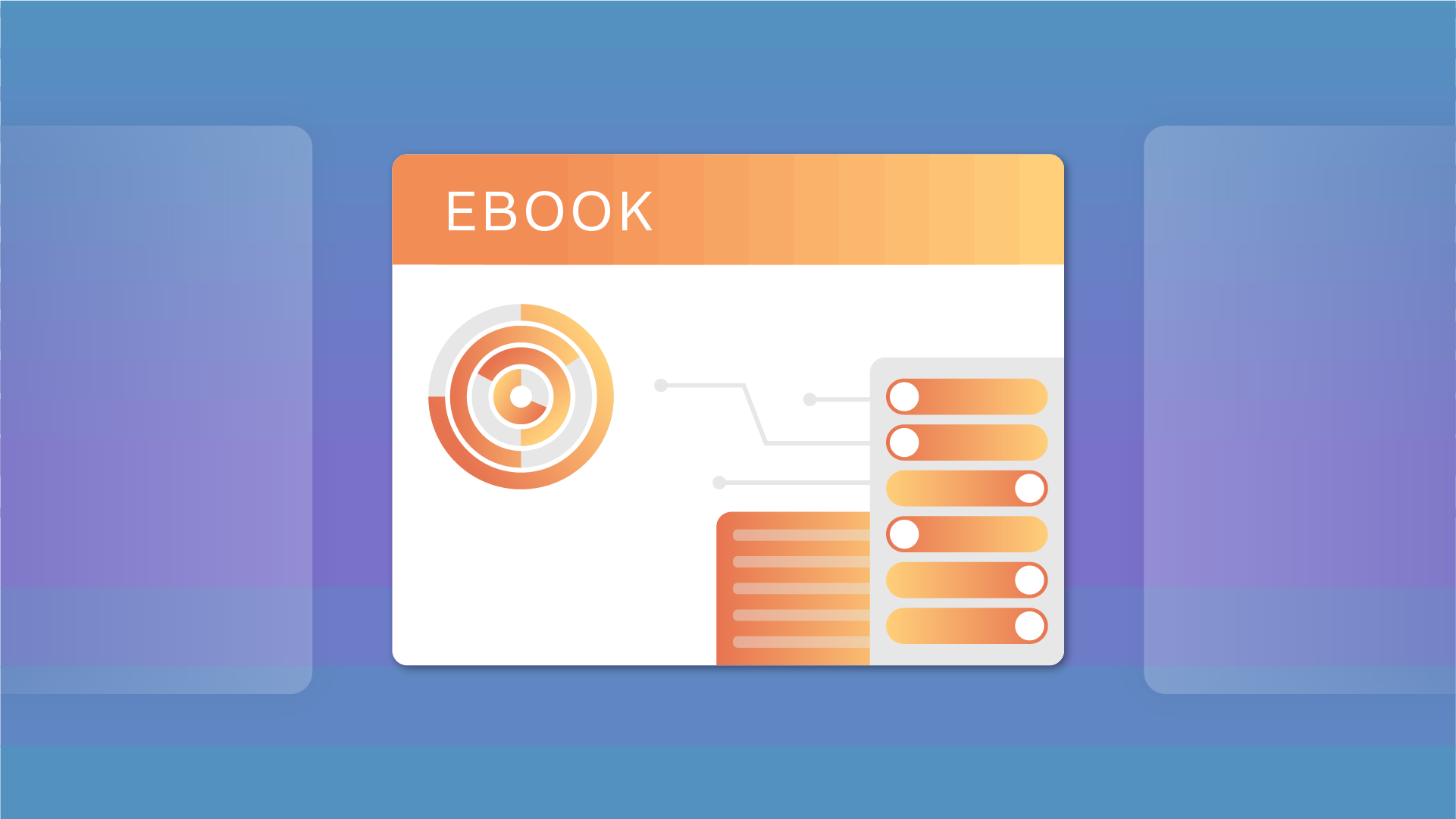
eBook
Consent & Preferences
The basics of consent and preferences
When it comes to consent and preferences, what are the basic points that your organization needs to keep in mind? Download the eBook to learn more.
December 11, 2023
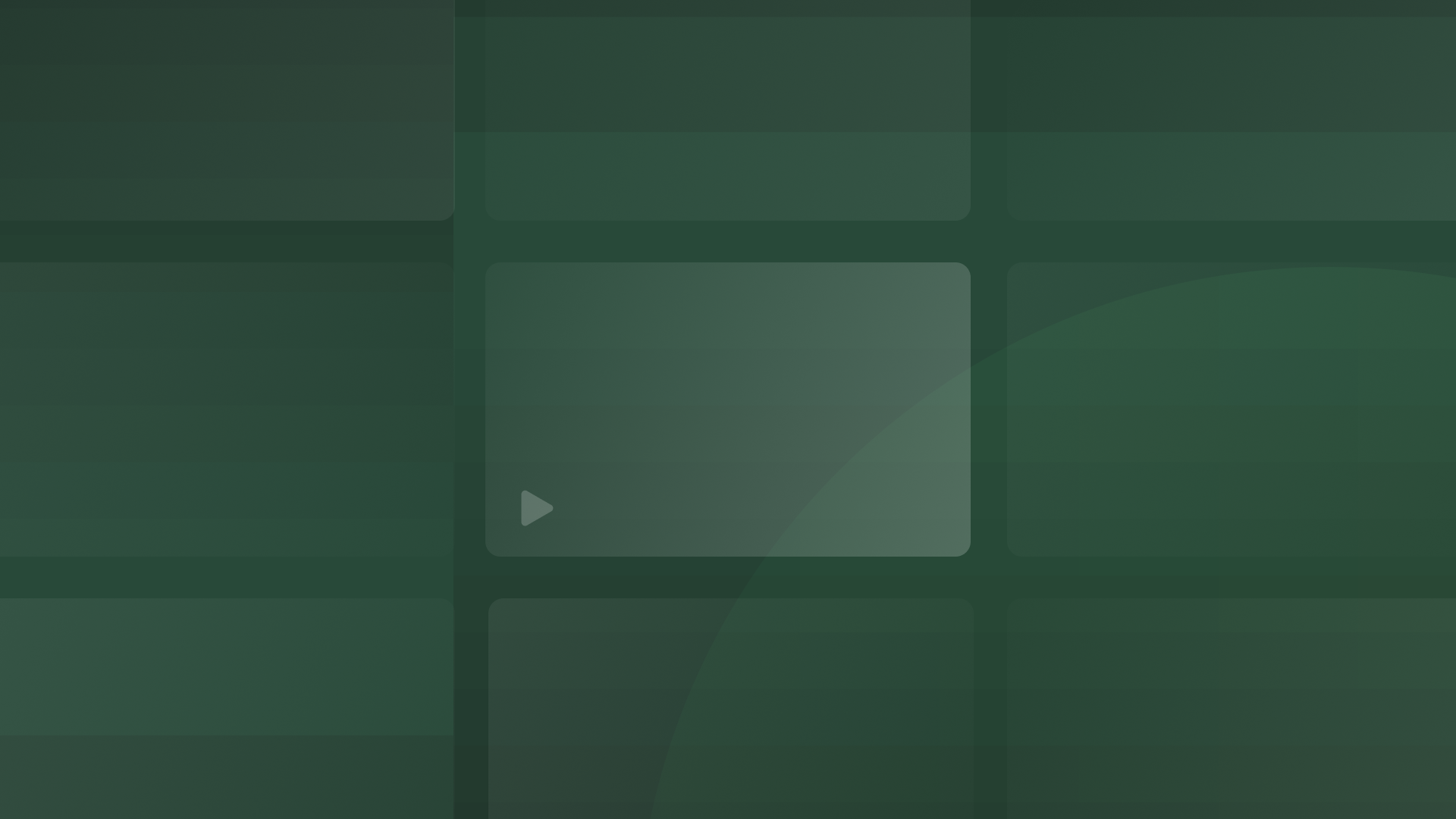
On-Demand
Consent & Preferences
Why consent and compliance matter with programmatic ads
Learn how to manage and transmit consent signals for programmatic ads to boost user trust and revenue without compromising compliance. Watch now!
November 07, 2023

On-Demand
Consent & Preferences
Compliant omni-channel automation: How to be a responsible marketer?
Join this webinar and learn how to create a compliant privacy-first marketing program that respects customer consent across multiple channels.
October 12, 2023

Resource Kit
Consent & Preferences
AdTech and consent toolkit 2023
Master TCF 2.2 & Google CMP requirements with our AdTech and Consent Toolkit 2023. Stay compliant and succeed in the privacy-first advertising landscape.
October 10, 2023

Infographic
Consent & Preferences
How OneTrust integrates with Snowflake
When it comes to personalized marketing campaigns, email lists, or any other activation, make sure you’re staying compliant with all applicable privacy regulations.
October 09, 2023

Resource Kit
Consent & Preferences
The IAB TCF 2.2 mastery toolkit
Master IAB TCF 2.2: Gain insights, navigate changes, and empower your organization with our resource kit. Download now!
October 05, 2023

White Paper
Consent & Preferences
Creating personalized consent-driven experiences
Learn best practices for managing user data and preferences in our latest white paper on personalization and compliance.
September 27, 2023

Resource Kit
Consent & Preferences
The Google CMP requirements toolkit
Master Google's CMP Standards: Stay compliant and excel in the evolving ad landscape. Download our Google CMP Requirements Toolkit now!
September 27, 2023
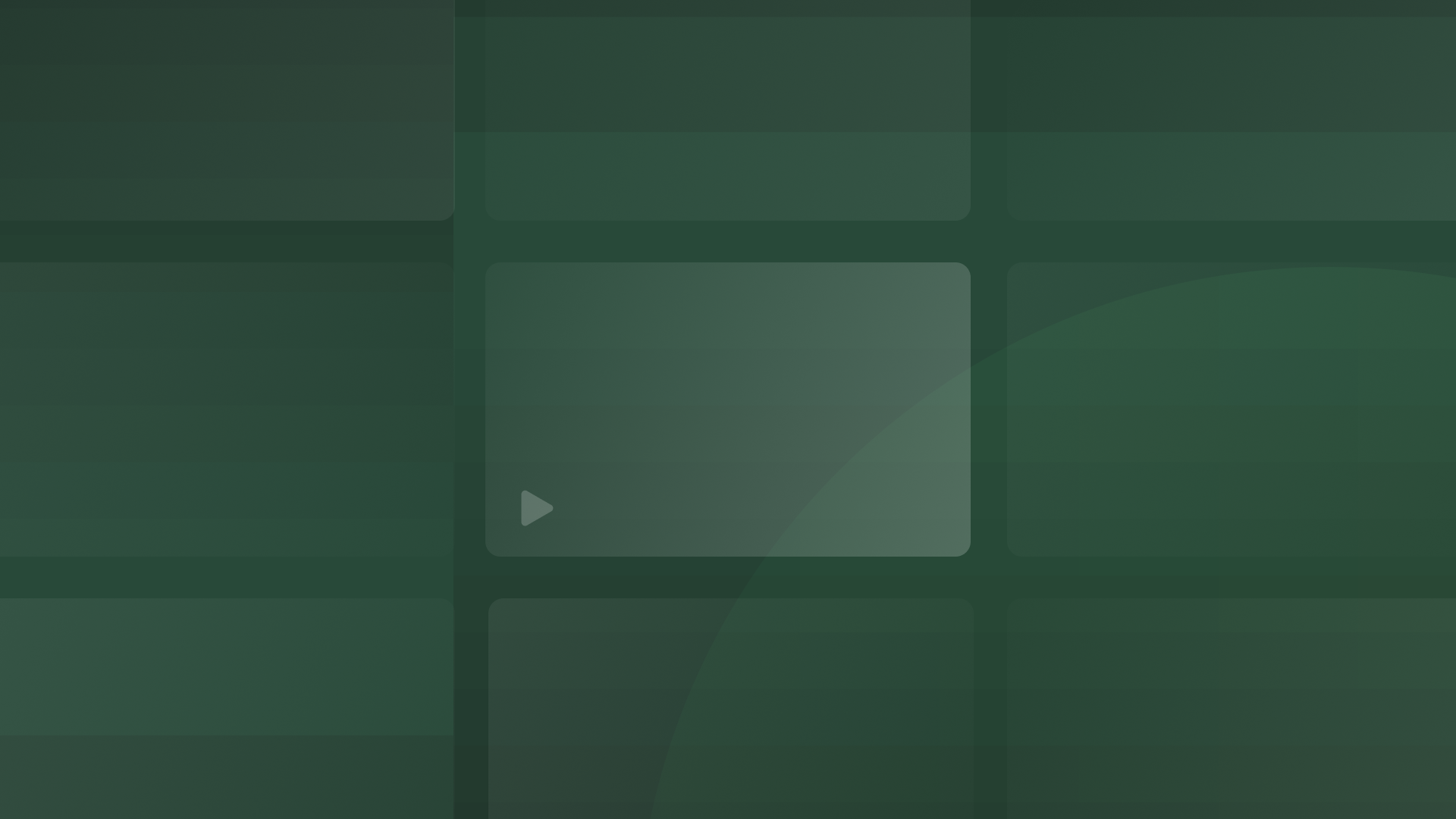
On-Demand
Consent & Preferences
Adobe + OneTrust: How to market responsibly with consent-based experiences
Join Adobe and OneTrust as we discuss best practices for deploying consent-based marketing campaigns and privacy-first experiences.
August 29, 2023

On-Demand
Cookie Consent
Trust matters: Building consumer confidence in a cookieless world
Join us and learn how to build consumer trust and drive marketing ROI without relying on third-party cookies.
August 01, 2023

On-Demand
Consent & Preferences
Consent-based advertising: Connecting with customers in a privacy-centric world
Get the insights you need to launch privacy-first advertising campaigns and build strong customer relationships based on trust.
July 28, 2023

On-Demand
Consent & Preferences
Consent-driven advertising: How successful organizations deliver personalized experiences with first-party data
Gain practical tips on collecting, managing, and using first-party data to deliver personalized experiences that prioritize user consent. Watch now!
July 12, 2023
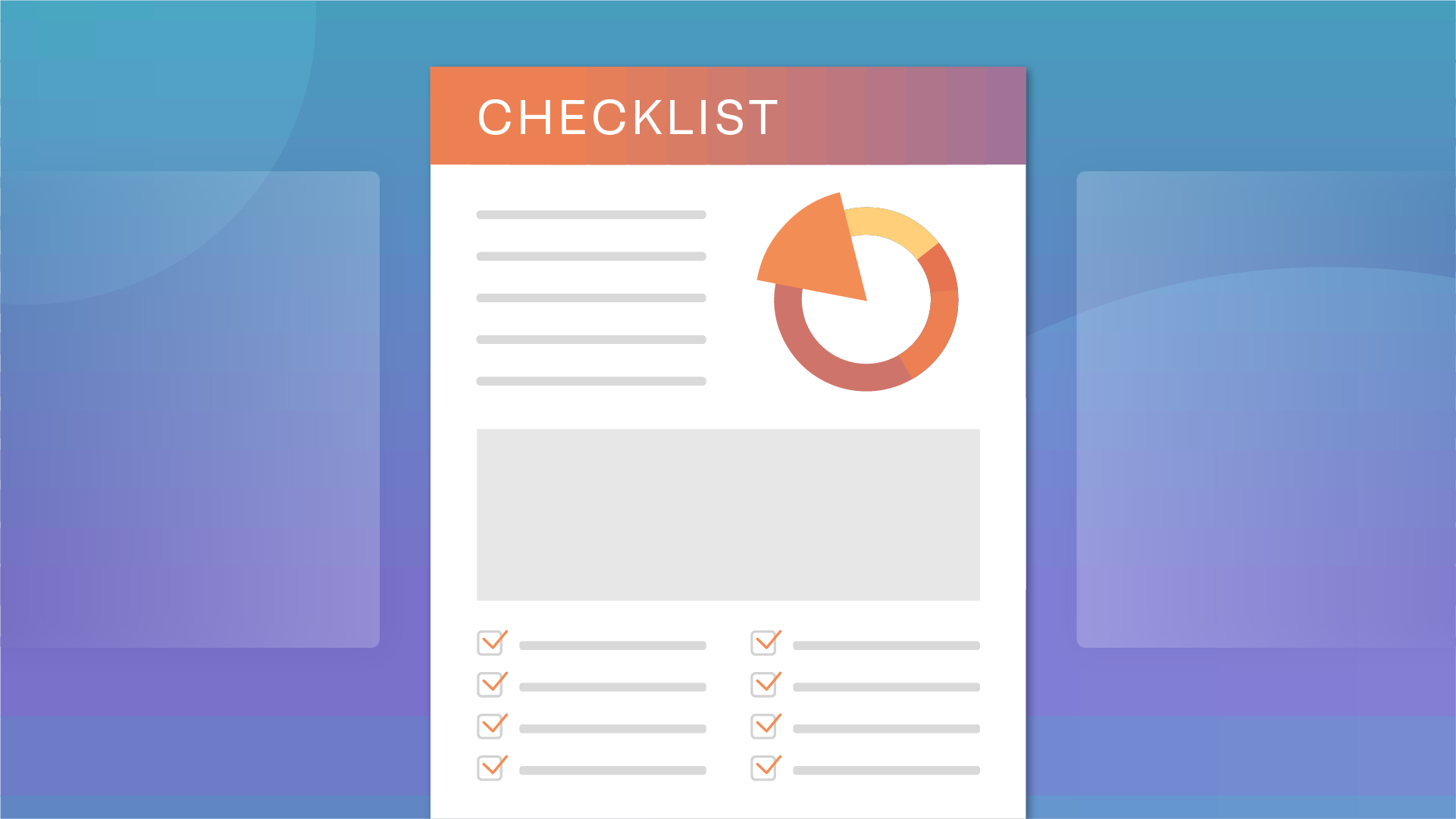
Checklist
Consent & Preferences
The marketer's first-party data checklist
Download our in-depth first-party data checklist and begin building privacy-first marketing strategy that builds trust and keeps your organization compliant.
July 11, 2023

Infographic
Consent & Preferences
Navigating Google's new CMP requirements
Adapt to Google's June 2023 CMP requirements with this infographic and confidently engage your audience while staying compliant.
June 20, 2023
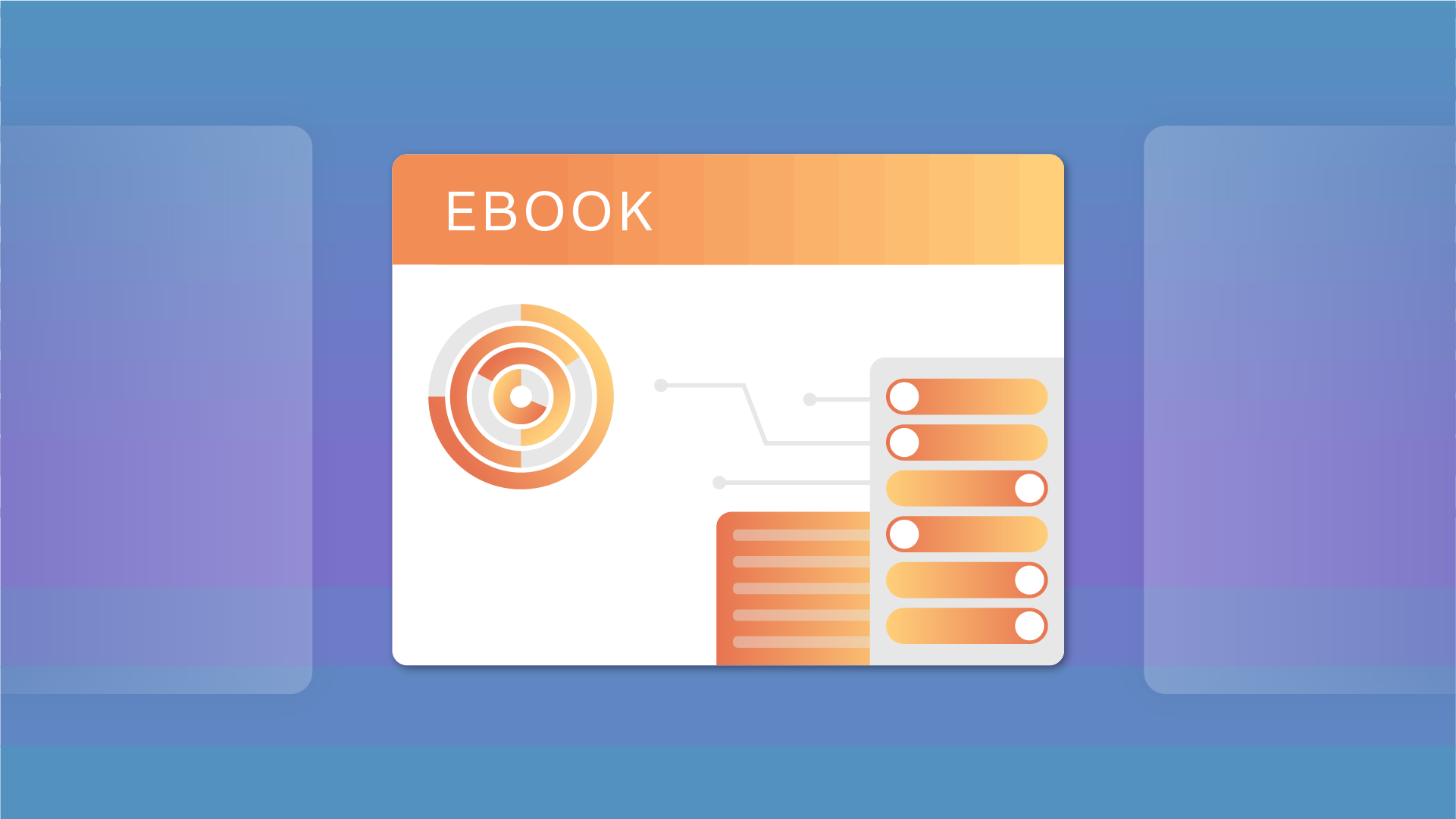
eBook
Consent & Preferences
The ultimate guide to consent and preferences for marketers
Download this eBook and learn how marketers can apply consent and preference principles to build a relationship with their audience built on trust.
June 02, 2023

Video
Consent & Preferences
The strongest consumer relationships are built on first-party data, not third-party cookies
Request a OneTrust Consent & Preferences demo video and learn how to unlock the potential of first-party data and establish a relationship with your customers based on trust.
June 01, 2023

Infographic
Cookie Consent
5 GDPR-compliant cookie banner guidelines from the EDPB
Download our infographic to learn more about how to operationalize the EDPB’s GDPR-compliant cookie guidelines and keep your organization compliant.
March 02, 2023

eBook
Consent & Preferences
The ultimate guide to consent and preferences in the healthcare sector
Download the guide to learn more about how to use consent and preferences to elevate patient and customer experiences in the healthcare sector.
February 15, 2023
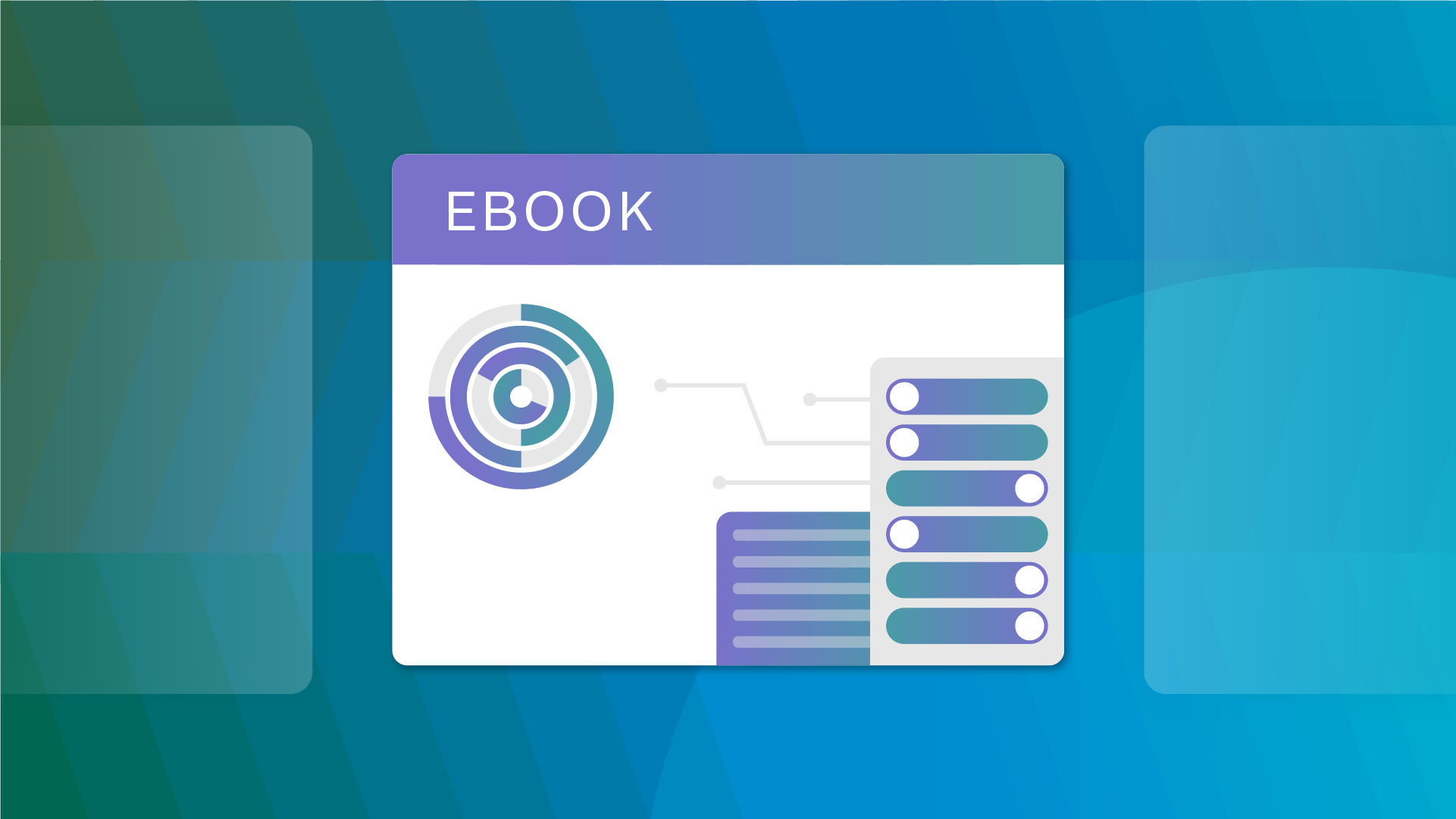
eBook
Cookie Consent
Your Playbook for a Cookieless World eBook
Download this ebook to learn why third-party cookies are deprecating, what solutions are available, and how to put privacy and consumer trust first.
February 09, 2023

Infographic
Cookie Consent
10 tips to master cookie consent
Download our infographic and learn how to create a Consent Management Platform that meets compliance requirements, maximizes opt-ins, and builds trust.
September 12, 2022

On-Demand
Consent & Preferences
Fireside chat: A modern marketer’s approach to privacy & data
Learn the challenges and opportunities marketers face to deliver personalized experiences while remaining compliant with global privacy requirements.
September 08, 2022

On-Demand
Consent & Preferences
How to drive enhanced marketing & CX campaigns through trusted data use
Join Oracle & OneTrust to learn how to drive enhanced, privacy-centric personalization in marketing & CX campaigns through trusted data use.
June 13, 2022

Webinar
Consent & Preferences
Data distribution: Integrating consent & preferences into MarTech & business systems
Watch this webinar to learn how to boost your integrated marketing performance with consent & preferences in CRMs, CDPs & marketing automation systems.
April 29, 2022

On-Demand
Cookie Consent
How marketers can adapt to a post-cookie world with OneTrust's Alex Cash
Learn how marketers can get ahead of a post-cookie world from Alex Cash, Director of Strategy, OneTrust & ExchangeWire's CEO Ciaran O'Kane.
April 06, 2022

On-Demand
Consent & Preferences
Consent governance: moving from chaos to control via data intelligence
Learn how to set up a strong consent governance strategy to achieve privacy-first data capture, distribution and activation.
April 04, 2022
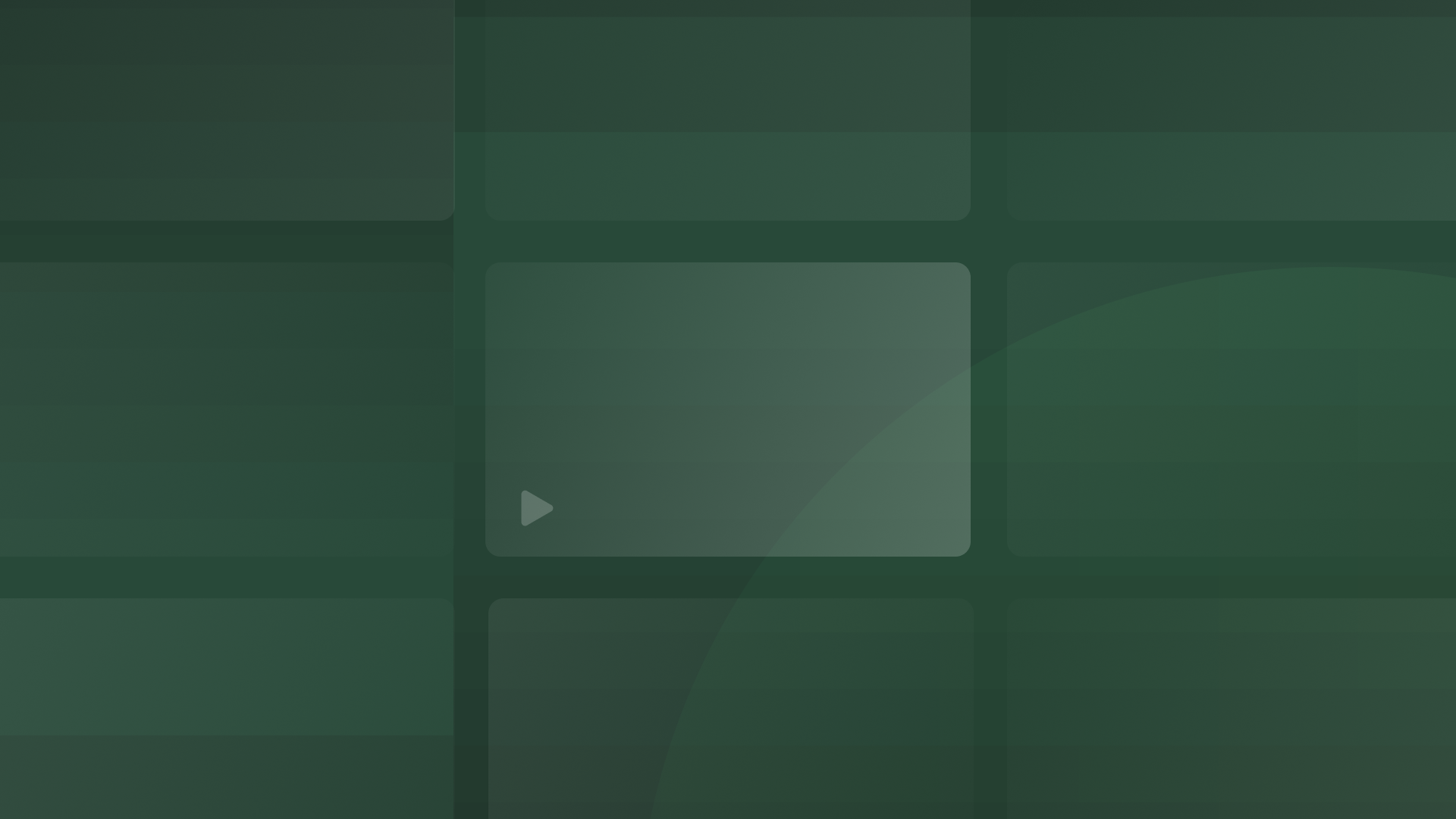
On-Demand
Consent & Preferences
Web, mobile, ctv: enhancing consumer trust in the omni-channel world
Learn how to leverage consent and preference management and cement consumer trust in your data protection practices.
March 28, 2022

On-Demand
Consent & Preferences
OTT and CTV Liftoff: A deep dive into delivering personalized experiences to streamers
Learn how to incorporate consent and privacy strategies to deliver personalized experiences to streamers on OTT applications & CTV platforms.
March 05, 2022
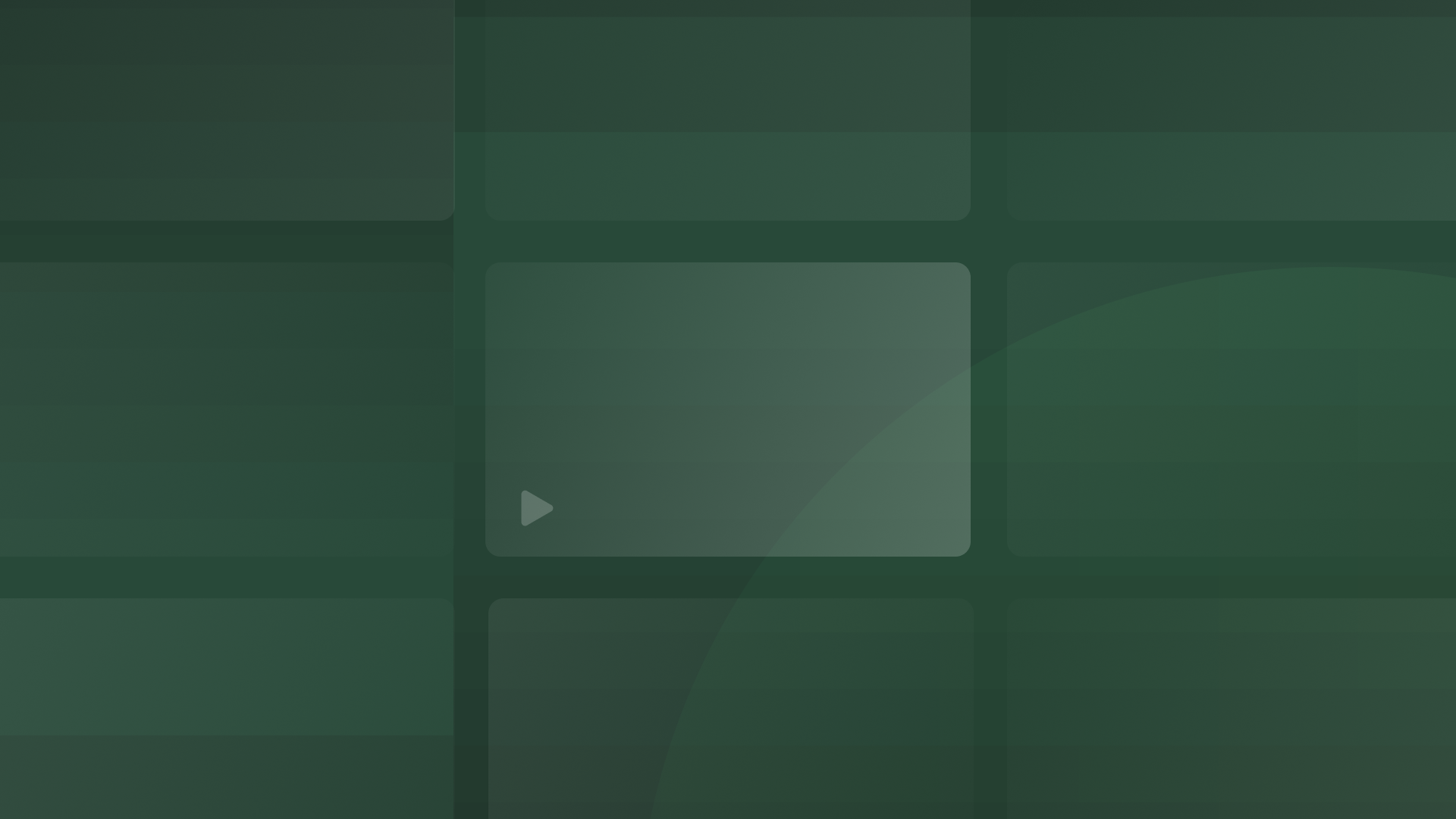
On-Demand
Consent & Preferences
Prioritizing data transparency: A critical ingredient in trust, loyalty and ROI
Learn how can you prioritize data transparency and share openly with consumers in order to build trust, gain loyalty and improve ROI.
January 02, 2022

On-Demand
Consent & Preferences
Google consent mode & OneTrust CMP
Learn the benefits of using Google Consent Mode with the OneTrust CMP (Cookie Consent) to balance compliance and marketing objectives.
October 27, 2021

On-Demand
Consent & Preferences
Navigating a complex framework: IAB TCF 2.0 upgrade checklist
Watch this webinar where we cover the complexity the IAB TCF 2.0 framework and providing a checklist to help you navigate your migration.
July 21, 2021

On-Demand
Consent & Preferences
IAB TCF 2.0 deep dive: Overview, terminology, resources
Watch this webinar for a deep dive into the IAB TCF framework and what's new in the second version.
